Email Setup
Information for setting up your Email account :
- Email address : InternetID@worldnet.co.nz
- Incoming mail server to receive Email : pop3.worldnet.co.nz
- Outgoing mail server to send Email : smtp.worldnet.co.nz
- Username (normally your Internet ID
- Password
Information for setting up your Email account (Wireless Broadband Customers):
- Email address : InternetID@megapass.net.nz
- Incoming mail server to receive Email : pop3.worldnet.co.nz
- Outgoing mail server to send Email : smtp.worldnet.co.nz
- Username (normally your Internet ID
- Password
Microsoft Outlook Express Setup
-
Open Microsoft Outlook Express
-
On the top menu, click Tools > Accounts
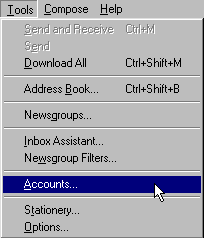
-
Click on the Mail tab

-
Click the Add button and move your pointer to the right, select Mail from the menu
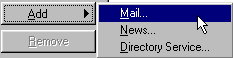
- Fill in your name on the Display name field
- Click the Next button to continue

- Fill your Email Address in the E-mail address field (e.g. myname@worldnet.co.nz)
- Click the Next button to continue

- Fill in the Incoming and Outgoing mail server addresses as shown below
- Click the Next button to continue
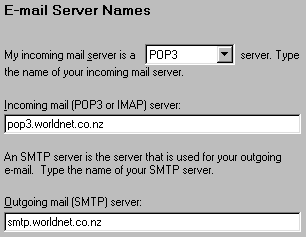
- Fill in your login name, normally WorldNet Internet ID
- Click the Next button to continue

- If you have not established your Internet connection prior to the Email set up, you will be asked to choose an Internet connection, choose one that is appropriate to you
- Click the Next button to continue
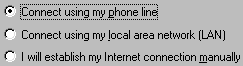
- Again, under Use the following Dial-Up Networking connection, select WorldNet. If you don't see WorldNet please select the connection appropriate to you
- Click the Next button to continue
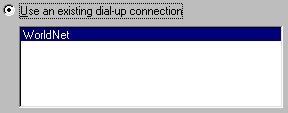
- Click the Finish button

- Walla! Microsoft Outlook Express is now ready to send and receive Email
Microsoft Outlook Setup
-
Open Outlook.
-
Click on the 'Tools' button, and then click on Services.
-
In the 'Services' window, if you see Internet Mail, go to step 5. If
not continue to the step 4. -
Click on the 'Add' button, then click on Internet Mail and Ok.
-
Now where it says real name, enter your real name.
-
In the e-mail address box, enter your e-mail.
-
Now under the Internet Mail server box, type in pop3.worldnet.co.nz
-
Under account name, enter your username. Example: (If your e-mail was john@worldnet.co.nz, then your username would be john)
-
In the password text-box, enter your password you use to log on.
-
Click on the 'Advanced Option', then type in smtp.worldnet.co.nz.
-
Now click on the Connection tab at the top.
-
Place a dot where it says connect using the modem. Where it says dial using the following connection, choose WorldNet, and then click on Ok.




